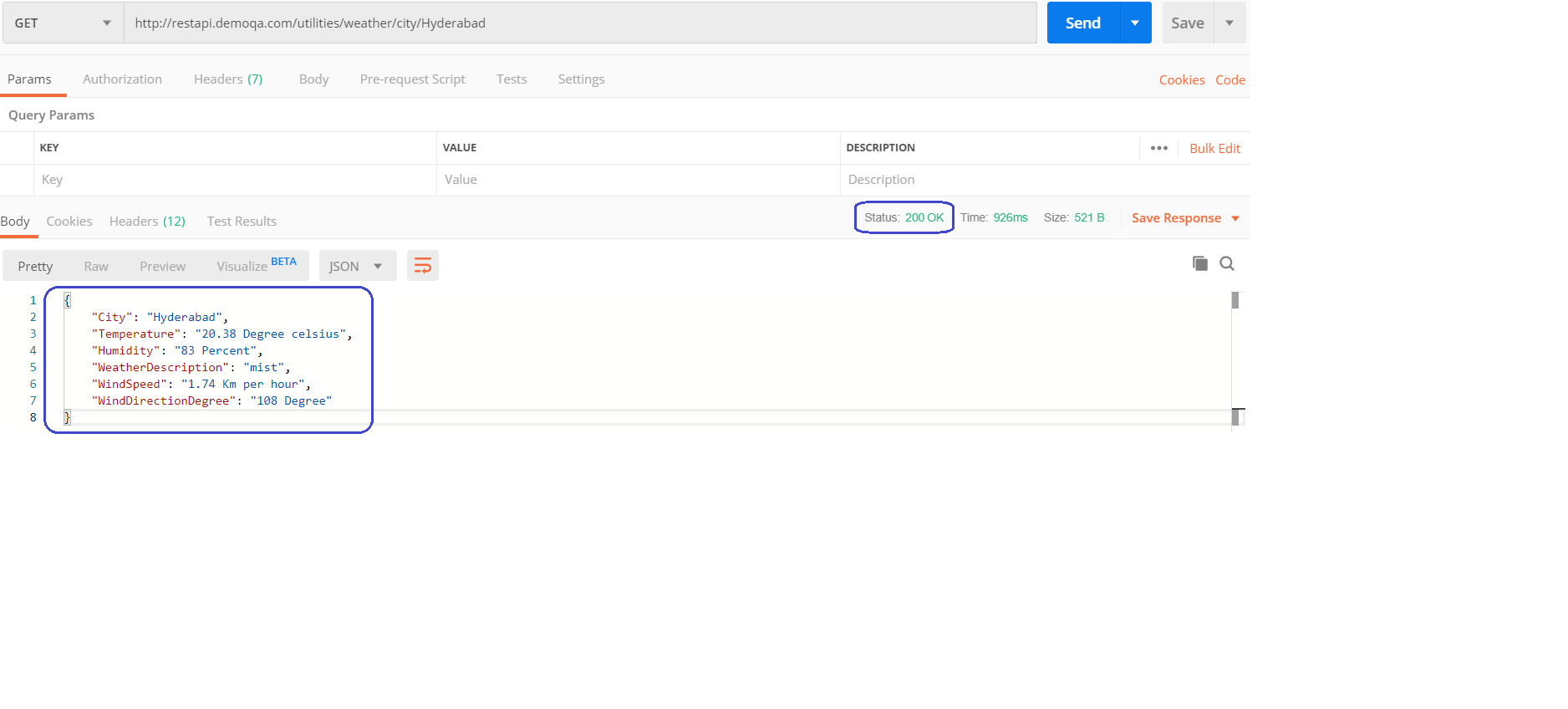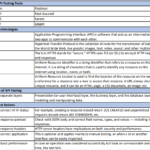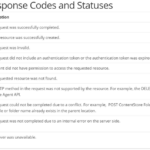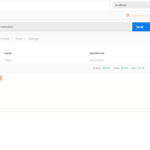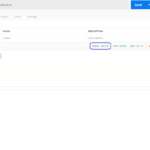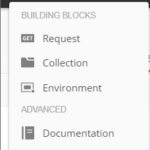- Dec 06, 2019
- admin
- 0
A GET request is used to get the information from the server and does not have any side-effects on the server side. There is no updation/deletion/insertion of data on the server when you are making a GET request, you just request from the server and the server responds to the request.
A GET request has all its information inside the URL, and since URL is visible all the time, it is advisable not to use GET request while you send some sensitive information such as passwords, creditcard numbers or SSN’s.
Sending Request
- Select “GET” request from the request type’s dropdown.
- Enter URL of the API.
- In our example we are using the following request which gets the weather details for “Hyderabad” city.
- http://restapi.demoqa.com/utilities/weather/city/Hyderabad
- Click on “Send” button.
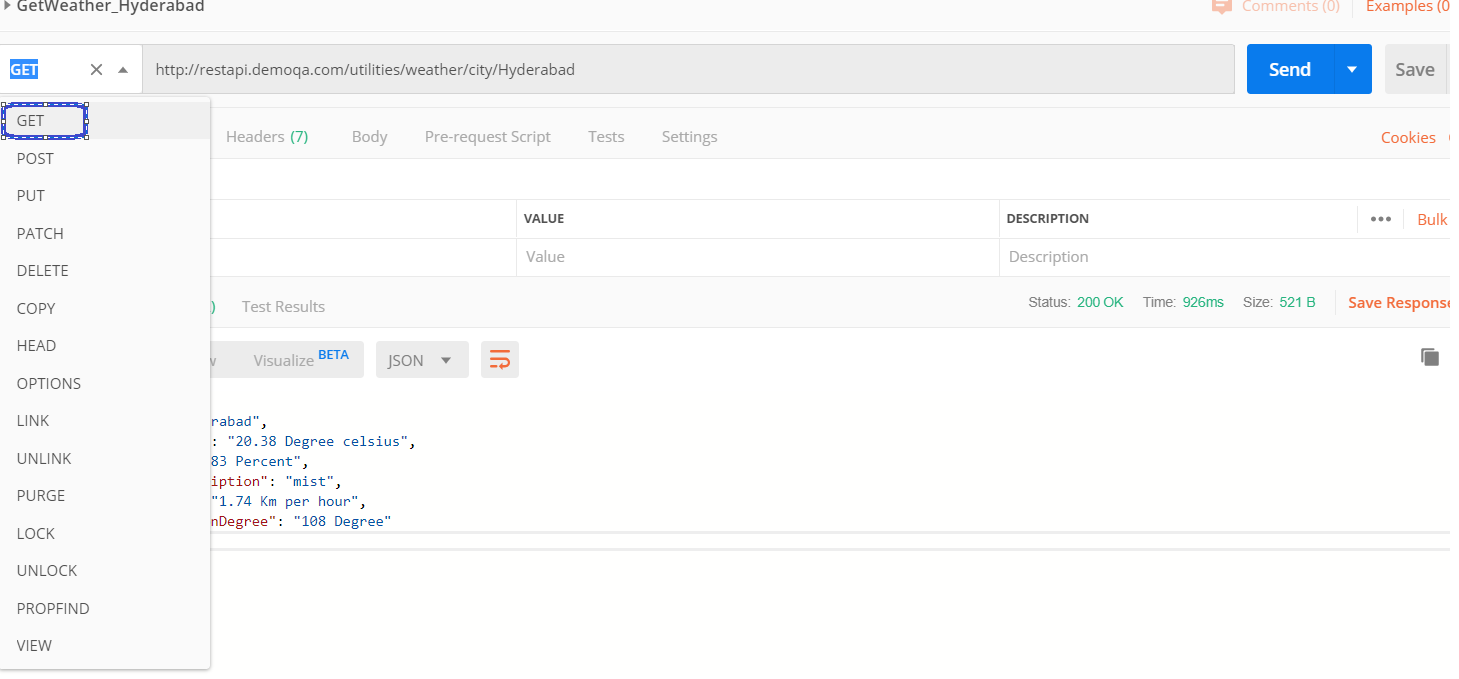
Verify the response.
- Status code should be “200 OK”, that means the request is success without any errors.
- “Response Time” will be displayed in “milli seconds” after the “Status”.
- “Size of the response” (in Bytes) will be displayed next to “Time”.
- API response will be displayed under “Body” section.